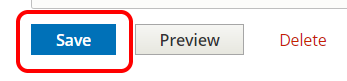Hide
How to create and edit a place page
hide
Hide
Help and Guidance 2021: Modified Page: Version 1.1
Check for Change to ckEditor version 5
Hide
Introduction
You will rarely need to create a place page. The hierarchy is complete at country and county level. However there may be reasons to start a new parish page or create a page dealing with a town or other area consisting of several parishes. The majority of this page therefore deals with editing existing pages. In both cases you will need to be logged in as a maintainer,
You can log in here.
To create a new place page
On your main maintainer menu:
- Click "Add Content"
- Select "Place Page"
You will be presented with an edit screen for a place. You will need to fill in as a minimum:
- Title (the name of the place)
- County
- Parent Place - this may be the county but may be another parish
- URL Alias - in the standard form /big/[Country abbreviation]/[Chapman Code]/[Name]
Ideally you will add the link to the Gazetteer so that the maps will load. But you can do this later.
Save the entry and check that it looks broadly correct. You should see some of the autonmatically loaded topics appear. You can then start entering specific information by editing the page.
To Edit an Existing Page
- Open in your browser the page you wish to edit.
- A series of tabs will appear. Click the Edit tab to display the page in Edit mode.
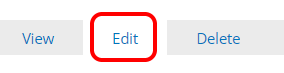
- Scroll down to the section to be edited. Edit the text as required. Formatting can be changed/added using the menu immediately above. Hover over each item to understand its action. More details of using the menu in the how to for the ckEditor
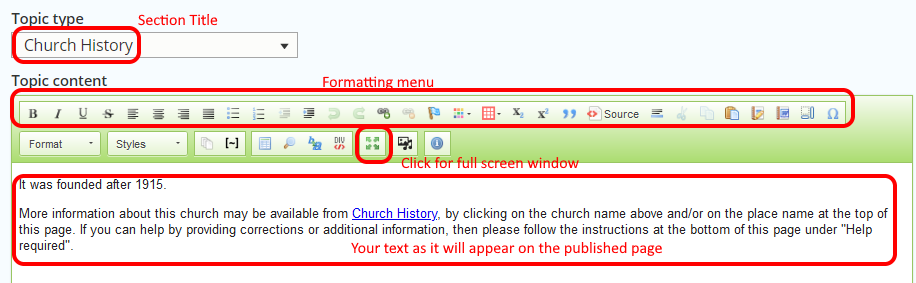
- To add a link (or edit an existing one), highlight the appropriate text, click the Link icon, enter or paste the link into the dialogue that appears and click OK.
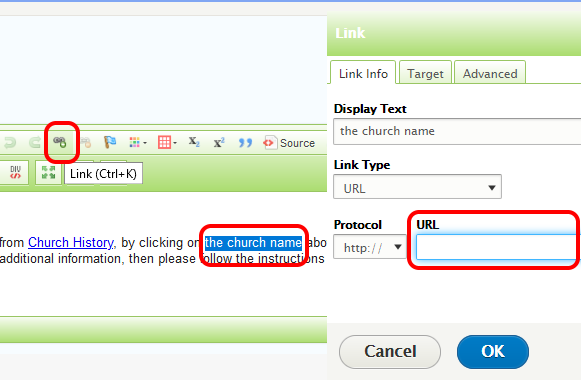
- Save your work by clicking the Save button near the top of the page.